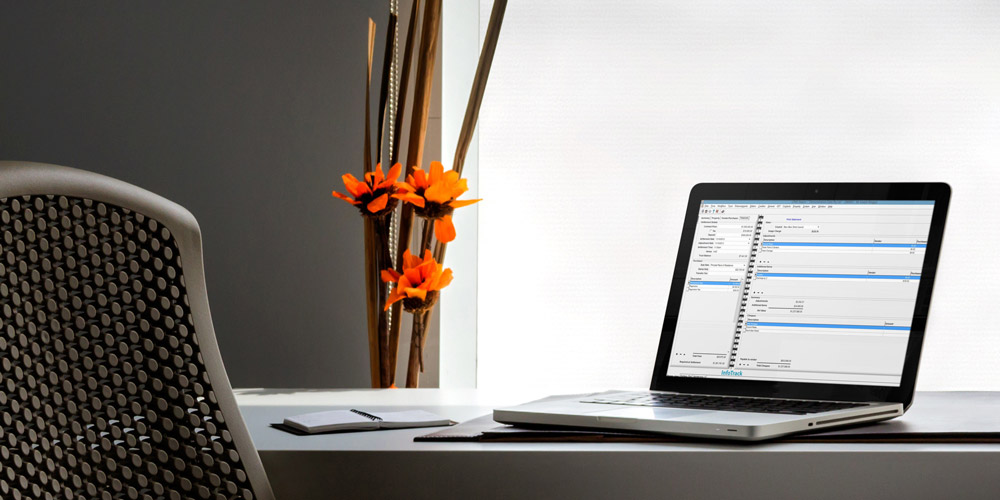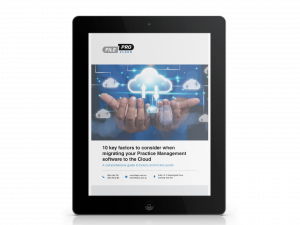The ‘Paperless’ trend has become quite common throughout the business world. There are many benefits to it – electronic documents are much easier to store and locate; working from home becomes an option; and you can greatly reduce your printing and storage costs.
While we recognise that it might not be practical (or efficient) to go completely paperless for every firm, FilePro has a number of options to reduce your use of paper.
FilePro Briefcase
You probably have a scanner that allows you to send files directly to a folder on your server. The FilePro briefcase lets you easily add these scanned documents to relevant files on FilePro.
Simply navigate to ‘User Preferences’ and ensure it points to the correct document path. You can also select the default folder you would like the documents stored in, e.g. Scanned Documents, as well as the default Document type.
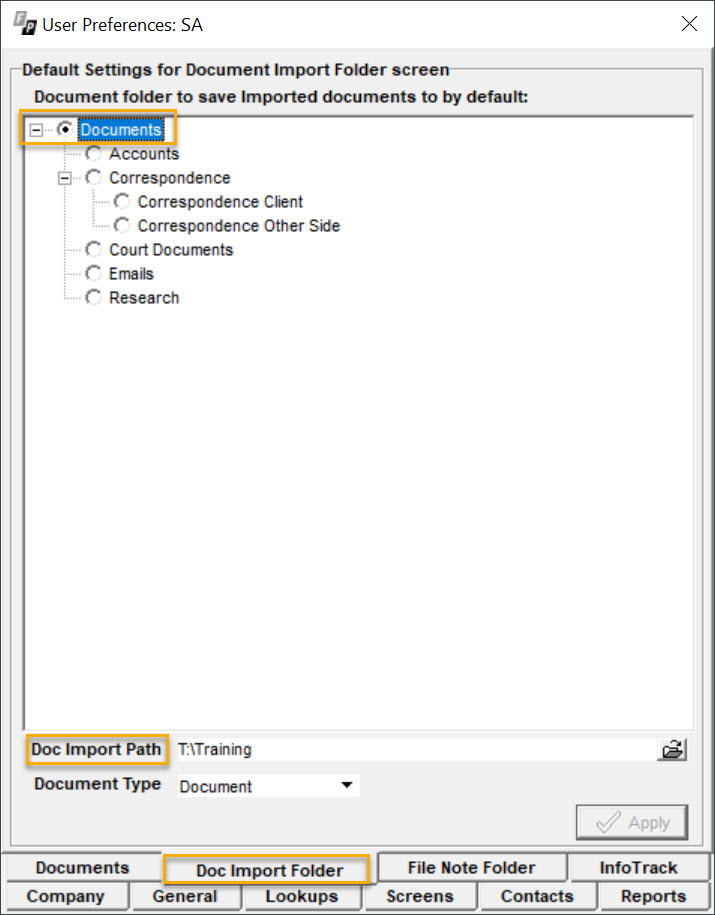
To access the FilePro Briefcase navigate to the Files menu and click on the ‘Import Documents’ Folder.
- Double click the documents you would like to import (to preview before importing, right click and select ‘Preview’)
- Choose the file code relevant to each document
- Select ‘Save to Client File’
Your documents will now appear on the client’s file. Note: To remove old files from this list select ‘Delete Imported Documents’.
A new, simpler scanning solution
We have also been working on a fully-automated scanning solution.
Users can now scan documents directly into FilePro by using the FilePro background service with supported scanning providers.
You simply select the matter you want to attach the document to – directly from the scanner – and it will import it to the client file.
Contact the NRC to find out if your scanning provider is supported, or for more information on technical requirements.
Importing Documents
You can import documents on your computer to any client file. Simply use the following:
- Import single/bulk documents – Go to the Docs tab on your client file and select either ‘Import Single Document’ or ‘Bulk Import Documents’. You can then import a file or folder to FilePro.
- Drag and Drop – You can now drag and drop over the File screen. A box will appear allowing you to select the document type, date and folder to save to
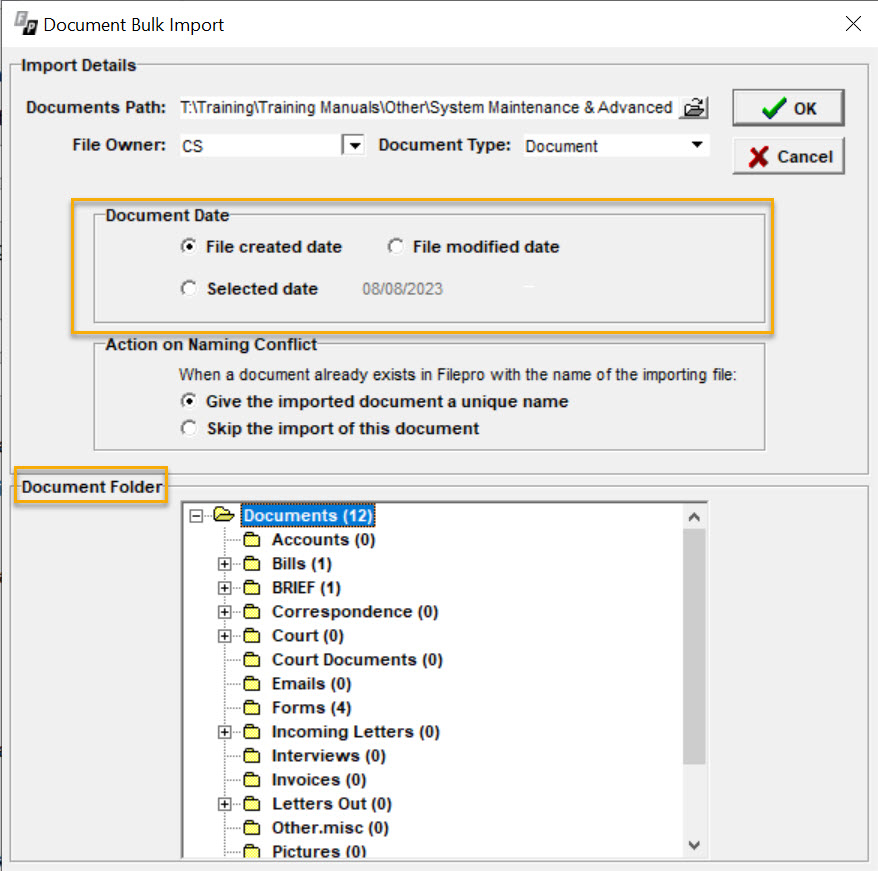
Saving reports and invoices to your files
All reports available within FilePro can be saved directly to the client file, whether trust statement, debtor statement or copy of an invoice. Select ‘Store on File’ in the report option screen, then select the relevant file code and location to store the report.
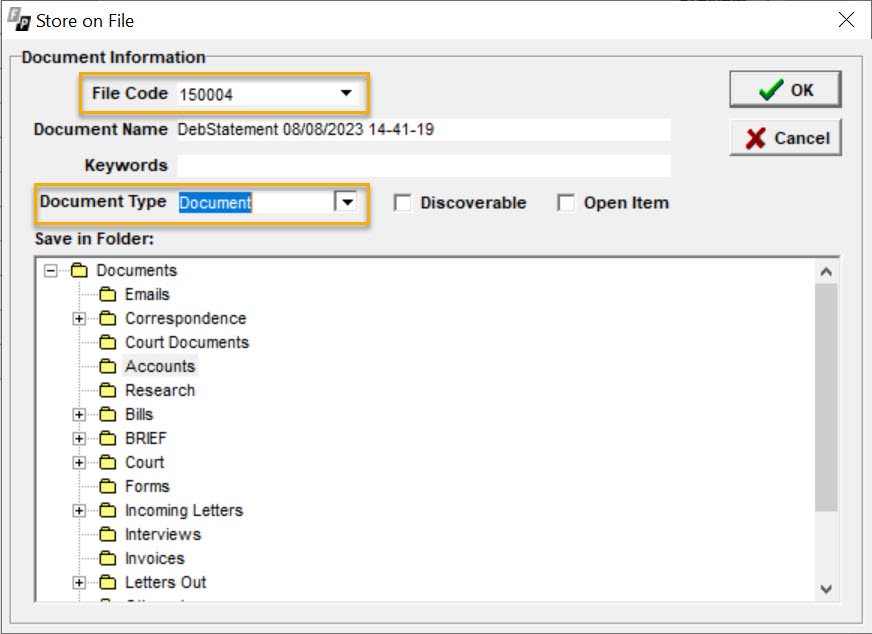
Email Addin
You can save all emails and attachments directly to the client file with the FilePro Email Addin. Recent updates include intuitive saving capabilities, bulk importing and document version control.
It’s very important to make sure you are always using the latest version of the Addin – to check, go to the ‘About’ screen and select ‘Check for Update’.
If a new version is available a message will appear. Note: If you are utilising a Terminal Server, you should contact the NRC prior to updating.
Customising the Email Addin
You can choose how the Email Addin can work by setting your own preferences – simply go to the ‘Settings’ tab within the Addin.
You can then decide whether to use your FilePro file code in the subject line of emails sent from FilePro; change how the default file code works; and select the default folder where you’d like to save the emails.
If you select ‘Check Subject or Sender’ and tick the relevant boxes (as shown below), a suggested file code will be given when you save.
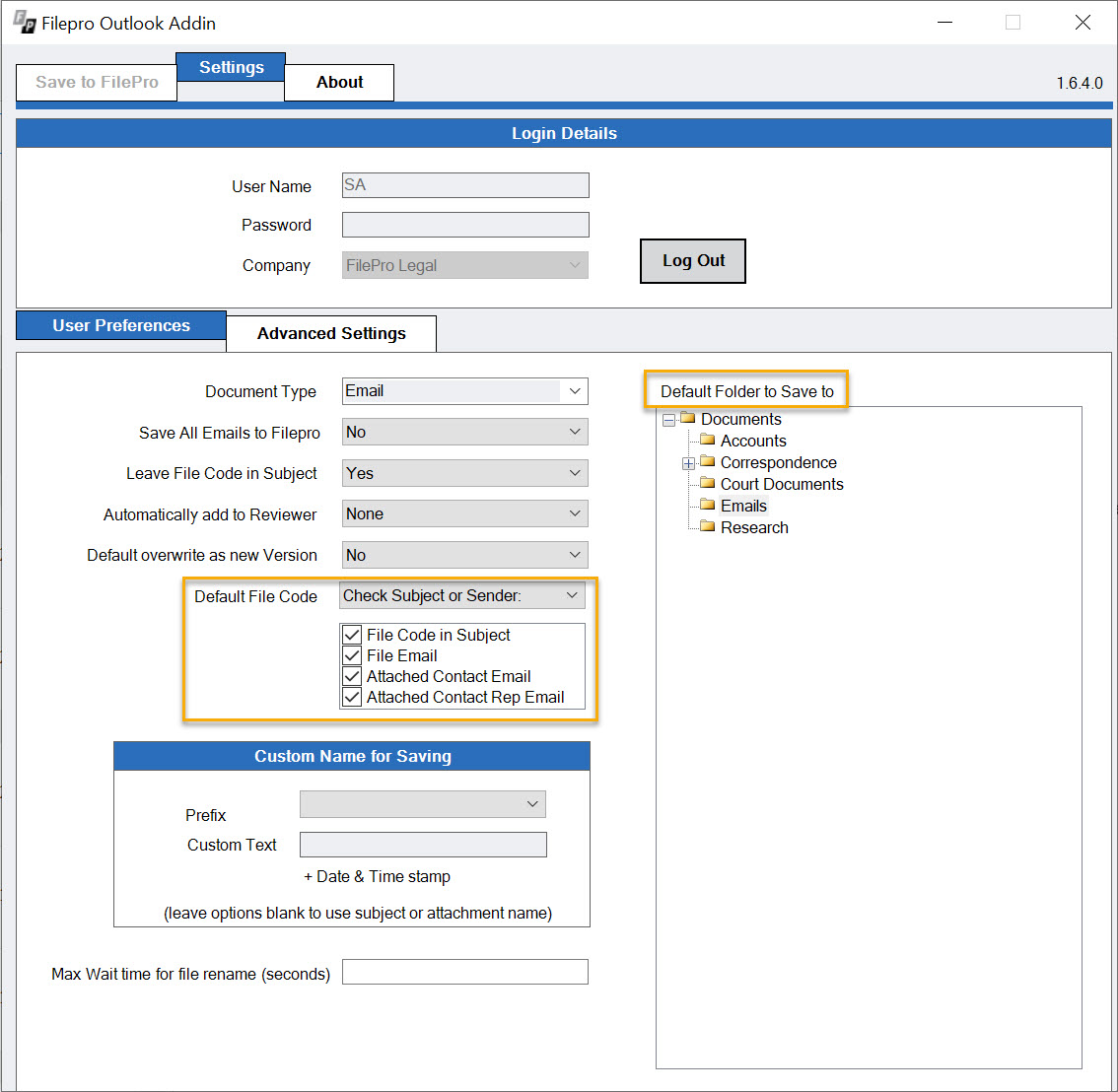
Please note that some features mentioned here require the latest version of FilePro (2.1.6.5). Contact the NRC for further information.